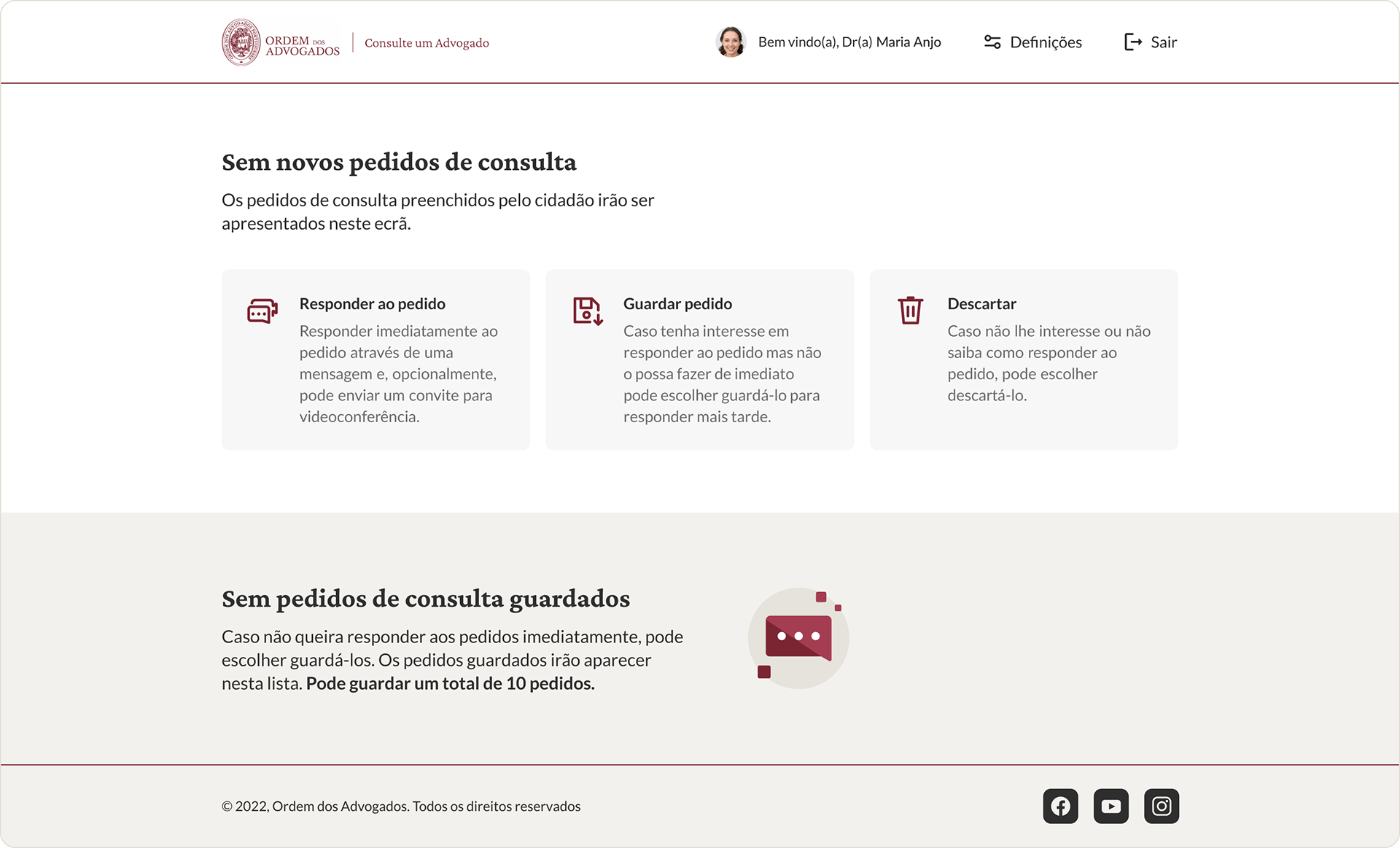The COVID pandemic has forced some technological updates through the world to meet the user's needs while online. The hability to legally consult one or more lawyers for advice without leaving home is one of them.
This is how the Consult a Lawyer Online website and app (integrated with the offical Order of Attorneys of Portugal App) came to be.
The app is divided in two user flows: the citizen and the lawyer.
In the image above, you can see how the user registers a new question or help request for the lawyers to anser. Following the screens from left to right, the account creation is divided in 5 steps: in the first, the user fills it's basic info, such as name, telephone, address, etc.; in the second, the user chooses the subject for which he wants to post the query; in the third step, the user fills in a title and description for the query; in the fourth he fills a small form, indicating if he is available for a videocall, and if so, when is he available; in the last step, the user creates a login key, using his email and password.
To comply with the General Data Protection Regulation (GDPR), the Portuguese Bar Association did not want to save the users account, so their accounts were temporary, and they could only create one question/help request per account. After 10 days, their query and account were deleted.
After successfully creating the account, the user would receive a popup with this information.
The citizen would then receive responses from lawyers registered both in the app and in this service. He could receive a total of 50 responses and he could highlight the ones he would find more interesting (they would be fixed in the top). The citizen could also open the contacts page of a lawyer to get more info.
About the laywer user flow:
Both in the app or the website, the lawyer would have an onboarding screen, explaining the process of receiving questions, saving and or answering them; in the second screen, the lawyer would pick the subjects for which he would like to receive questions from citizens; in the third screen, we can see an example of a lawyer logged in, with no new questions (upper section) nor any saved questions (lower section); in the fourth screen, we see a question open, the lawyer can see the title, description, the person who sent it and if the person is available for a videocall. The lawyer can also, through the buttons on the right, select to answer the question right away, save it for later or discard it; in the next screen, we can see the bottom section mentioned earlier, with the questions separated in cards. The lawyer can see the title and a truncated description, while being able to answer or discard the card. In the last screen, we see the answer form.
It is important to mention that each question is sent to 50 random lawyers with the question topic selected. Lawyers can always change the topic they want to answer at any time.
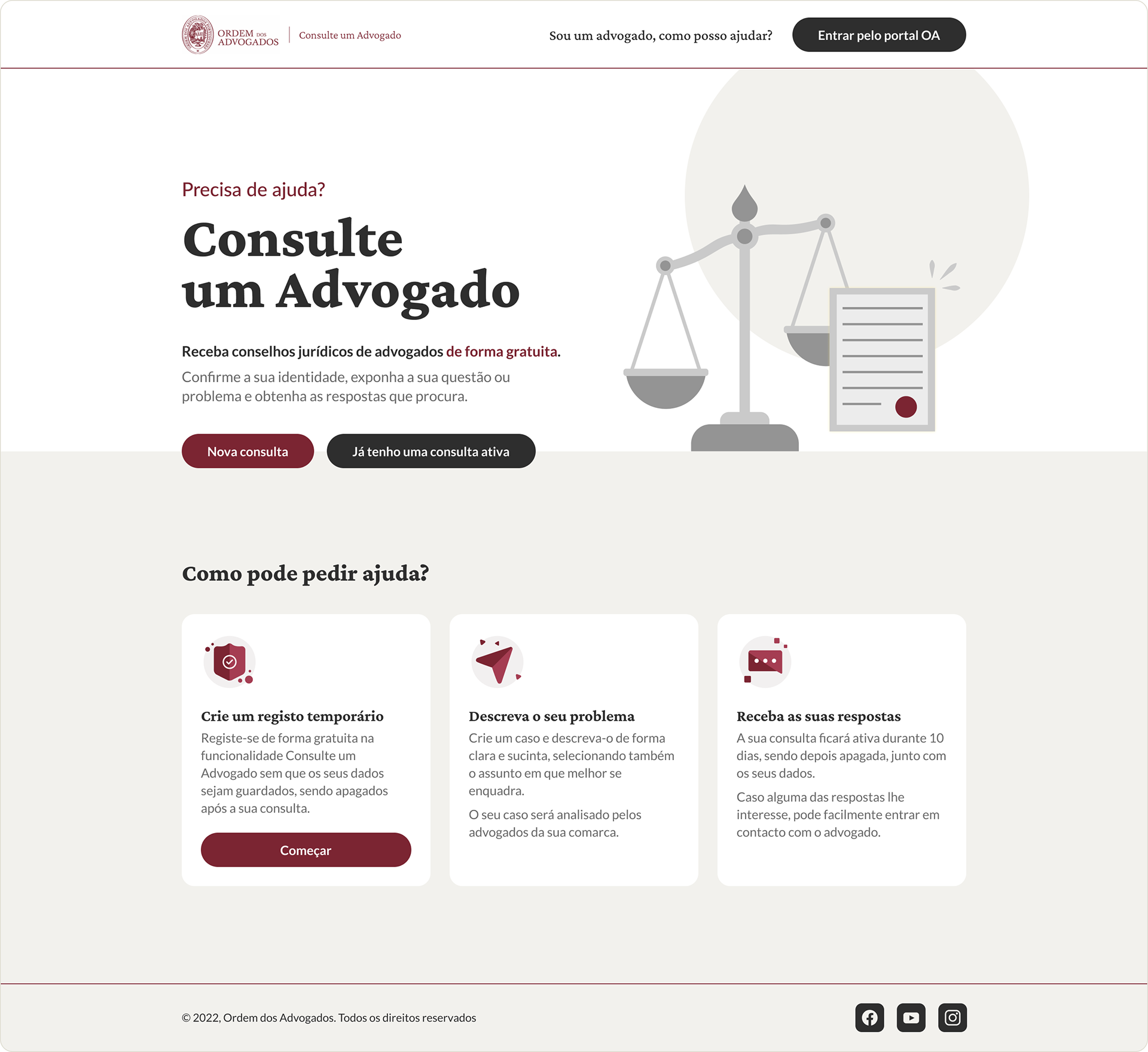
Website Full Landing Page
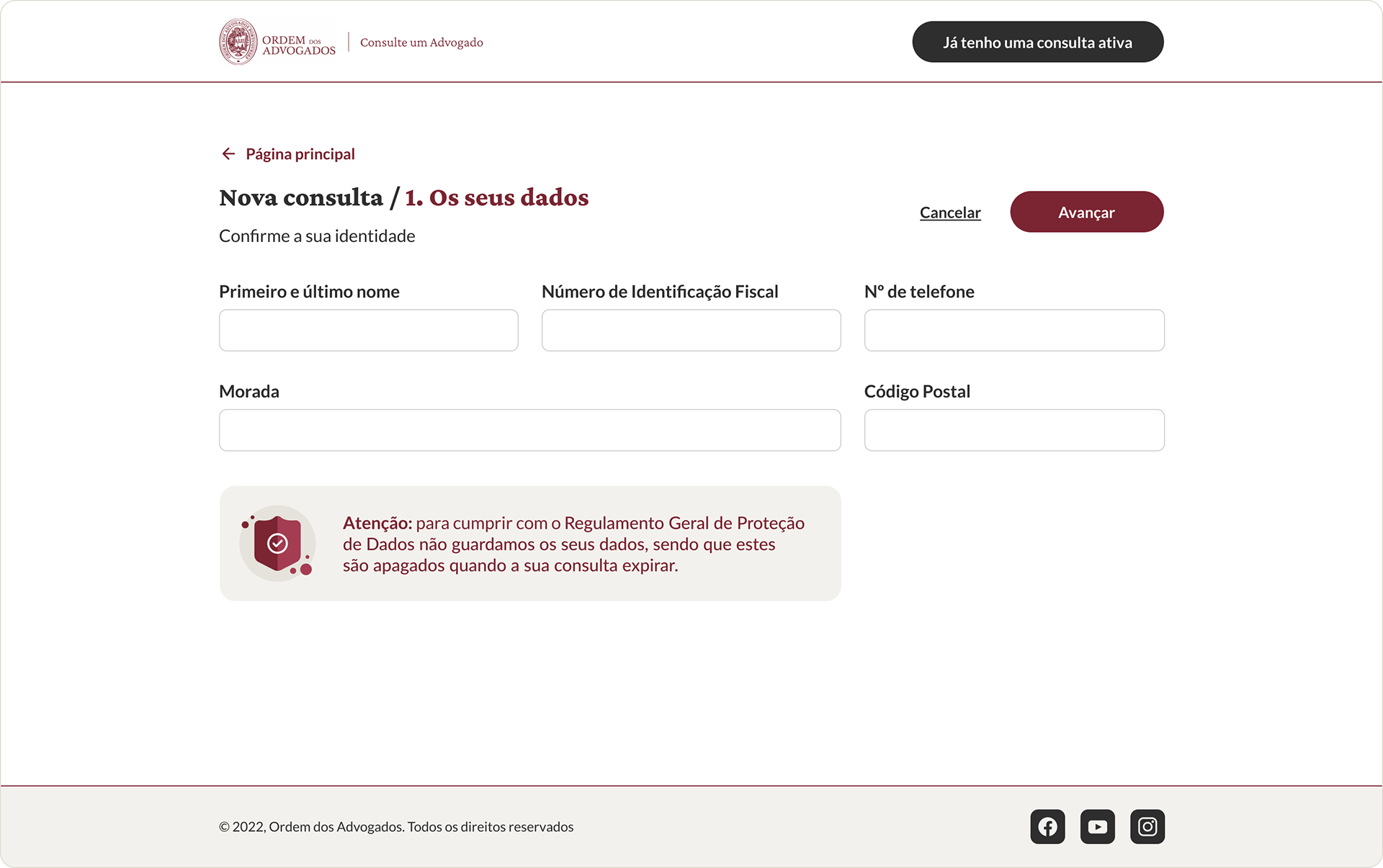
Citizen - Register Form - Phase One
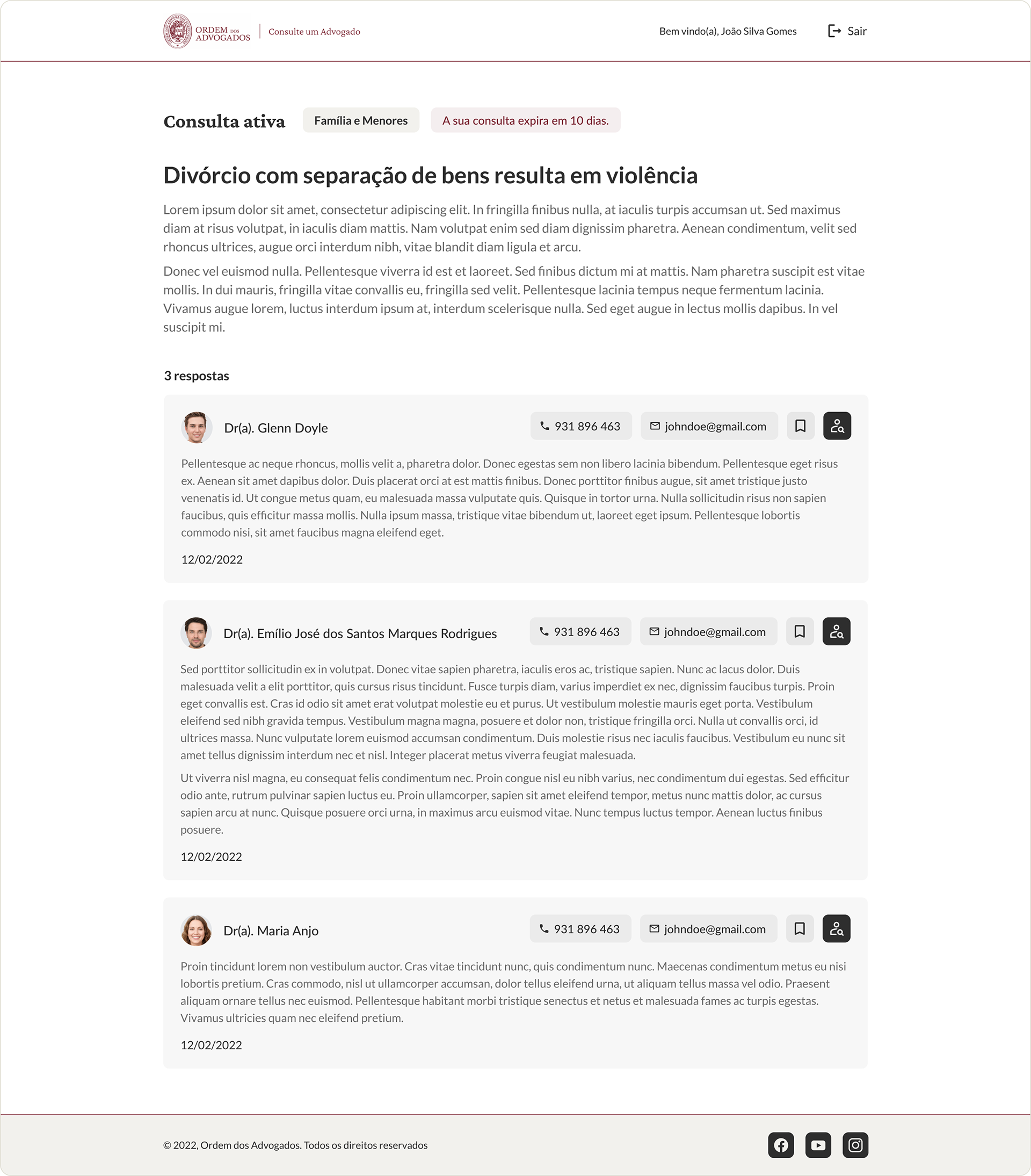
Citizen - Active Query with 3 answers
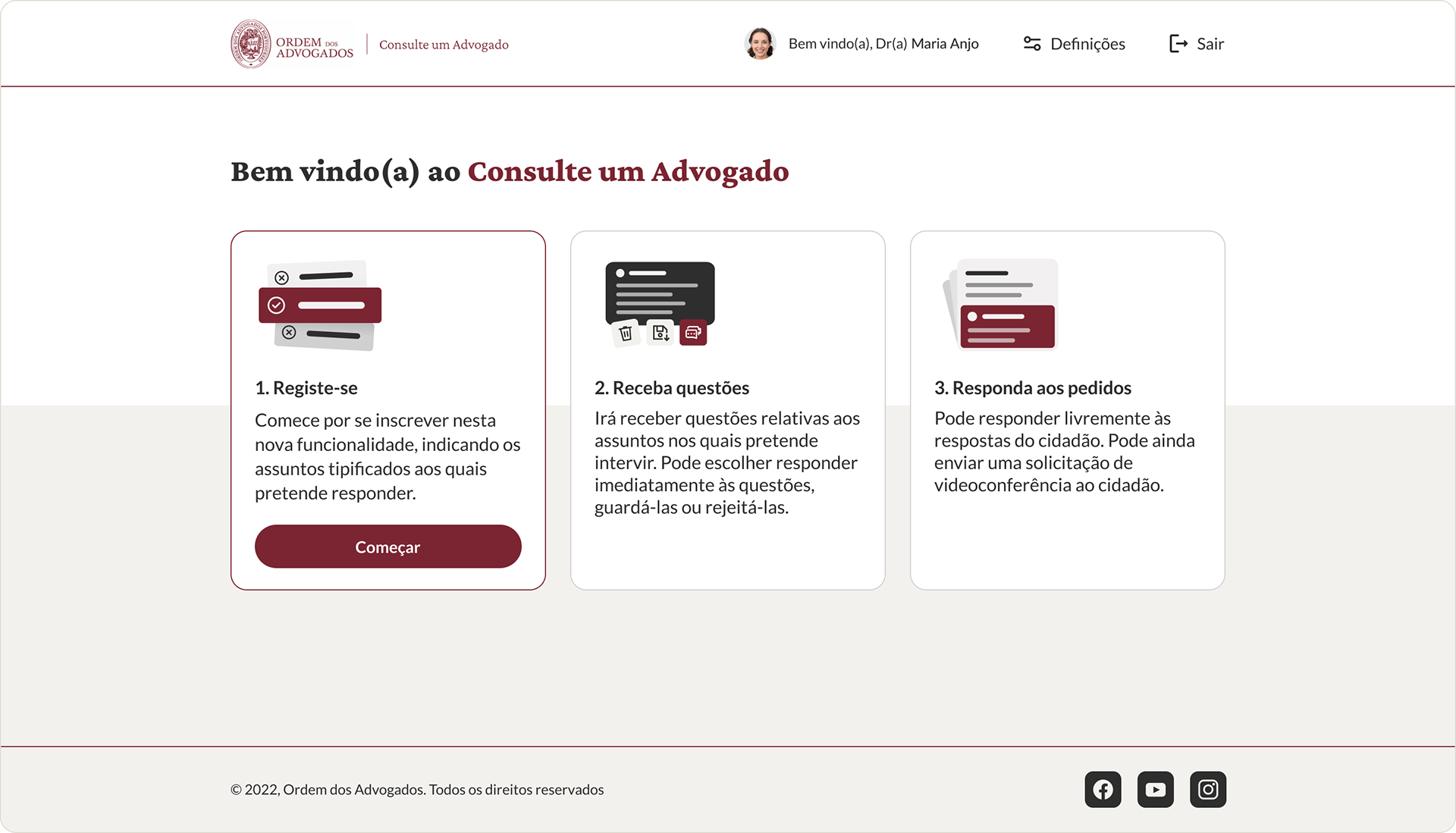
Lawyer - Onboarding screen